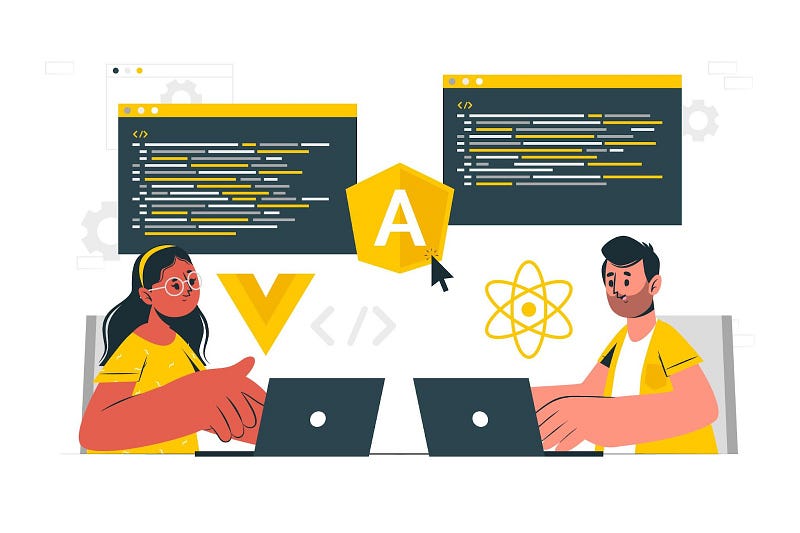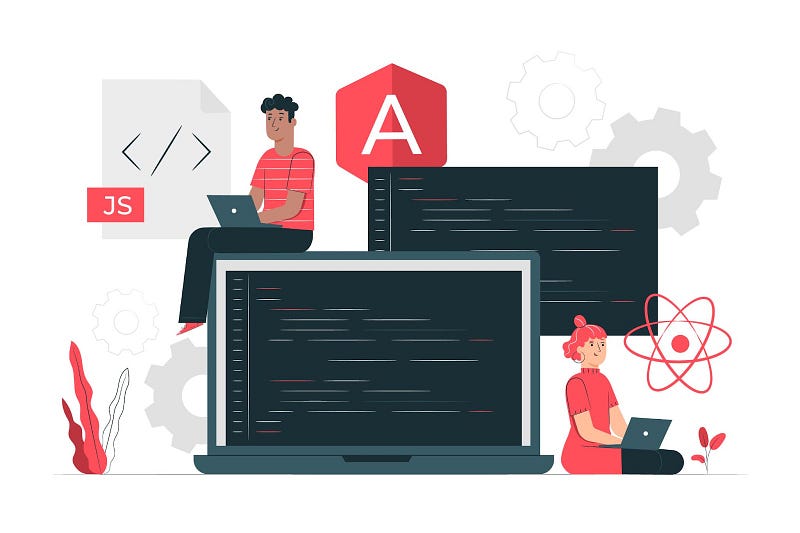A Step-by-step Tutorial for Your First AngularJS App
AngularJS, maintained by Google, is a pioneering JavaScript framework renowned for its capacity to construct dynamic web applications. Launched in 2010, it introduced groundbreaking concepts like two-way data binding and directives, which extend HTML attributes. Its Model-View-Controller (MVC) architecture enhances code organization, promoting scalability and maintainability.
AngularJS’s dependency injection mechanism streamlines component creation by injecting dependencies automatically. With HTML templates and a robust routing system, developers can create single-page applications (SPAs) with multiple views. Additionally, AngularJS Developer facilitates testing with built-in support for unit and end-to-end testing. Despite the emergence of Angular (Angular 2+), AngularJS remains prevalent in legacy projects, continuing to empower developers worldwide.
Setting Up Your Development Environment
To set up your development environment for working with AngularJS, follow these steps:
Install Node.js and npm: AngularJS development relies on Node.js and npm (Node Package Manager). Visit the official Node.js website and download the latest version suitable for your operating system. Follow the installation instructions to install Node.js, which will automatically include npm.
Verify Node.js and npm installation: After installation, open a terminal or command prompt and type the following commands to verify that Node.js and npm are installed correctly
Choose a text editor or IDE: AngularJS development can be done with any text editor or integrated development environment (IDE). Popular choices include Visual Studio Code, Sublime Text, Atom, WebStorm, and others. Select the one that best suits your preferences and workflow.
Install AngularJS: AngularJS can be added to your project via npm. Create a new directory for your project and navigate into it using the terminal or command prompt. Then, run the following command to install AngularJS
Start coding: Once AngularJS is installed, you can start writing your AngularJS applications using your preferred text editor or IDE. Create HTML files for your views, JavaScript files for controllers and services, and organize them as needed within your project directory.
Creating the Project Structure
First, create a main project directory to contain all your files
Create Project Directory: Start by creating a new directory for your AngularJS project. You can name it whatever you like. Open your terminal or command prompt and navigate to the directory where you want to create the project.
Initialize Project: Run ‘npm init’ command to initialize a new Node.js project. This will create a ‘package.json’ file that will hold metadata about your project and manage dependencies.
Next, set up the basic files and folders for your project
HTML File (index.html): Inside your project directory, create an ‘index.html’ file. This file will serve as the entry point for your application and will contain the HTML structure of your single-page application. You can add the necessary HTML boilerplate code and link to your JavaScript and CSS files here.
JavaScript File (app.js): Create an ‘app.js’ file in the same directory. This file will hold your AngularJS application code, including module and controller definitions, routing configurations, and any other JavaScript logic needed for your application.
Organize your project structure effectively
Additional Folders: Depending on the size and complexity of your application, you may want to create additional folders to organize your files. For example, you can create separate folders for controllers, services, directives, templates, and assets such as images or fonts.
AngularJS Library: If you haven’t installed AngularJS using npm during the setup process, you can include it via a CDN link directly in your ‘index.html’ file or download it and place it in your project directory.
Finalize Setup: Once you’ve created all the necessary files and folders, you can start writing your AngularJS code. Open your text editor or IDE and begin defining your AngularJS modules, controllers, services, and views as needed.
Creating Your AngularJS Application
To create your AngularJS application module and controllers in the app.js file, follow these step-by-step instructions
- AngularJS Module Definition: Start by defining your AngularJS module using the ‘angular.module()’ function. Choose a descriptive name for your module that encapsulates the purpose or theme of your application. For instance:
angular.module('myApp', []);
In this example, myApp is the name of the module, and [] denotes that the module doesn’t have any dependencies.
2. Controller Definition: Proceed by defining your controllers within the module using the ‘controller()’ method. Controllers manage application logic and data manipulation. Assign a unique name to each controller and define its behavior within a function. For instance:
angular.module('myApp')
.controller('MainController', function($scope) {
// Controller logic here
$scope.message = 'Welcome to my AngularJS application!';
});
Here, we define a controller named MainController and inject the $scope service, facilitating communication between the controller and the view.
3. Link Controllers to HTML Elements: In your HTML file (index.html), utilize AngularJS directives to link controllers to specific HTML elements. Typically, use the ‘ng-controller’ directive to specify which controller is associated with a particular HTML section. For example:
<div ng-controller="MainController">
<h1>{{ message }}</h1>
</div>
You can now define additional controllers, services, directives, and other AngularJS components as necessary to expand your application’s functionality. It’s essential to maintain a well-organized and modular codebase for enhanced maintainability and scalability.
Additional information regarding AngularJS filters
Usage in Templates: AngularJS filters are primarily applied within HTML templates to format data directly in the view layer. This simplifies the presentation logic and keeps the HTML clean and readable.
Filter Types: Filters in AngularJS can perform various tasks such as formatting numbers, dates, strings, and arrays, sorting data, and even custom transformations based on specific requirements.
Localization and Internationalization: AngularJS filters support localization and internationalization, allowing developers to display data in different languages, date formats, and number formats based on user preferences or application requirements.
Dynamic Updating: Filters in AngularJS are dynamically updated whenever the underlying data changes. This ensures that the displayed content remains synchronized with the model data without requiring manual intervention.
Declarative Syntax: AngularJS filters follow a declarative syntax, making it easy to understand their purpose and usage directly within the HTML templates. This contributes to the readability and maintainability of the codebase.
Performance Considerations: While AngularJS filters provide powerful functionality, it’s essential to consider performance implications, especially when working with large datasets or complex filtering operations. Avoid excessive use of filters in performance-critical scenarios and consider optimizing filter usage where necessary.
Compatibility with Angular (Angular 2+): While AngularJS filters are specific to AngularJS (1.x), Angular (Angular 2+) introduced Pipes as a replacement for filters. If you plan to migrate to Angular in the future, keep in mind that the syntax and usage of Pipes may differ from AngularJS filters.
Conclusion
In conclusion, AngularJS revolutionized front-end web development by introducing powerful features such as two-way data binding, directives, dependency injection, and routing. Its intuitive architecture and declarative syntax allowed developers to build dynamic and responsive web applications with ease. Although AngularJS has been succeeded by Angular (Angular 2+), it continues to be used in many legacy projects due to its robustness and extensive community support. However, developers should consider migrating to Angular for long-term scalability and compatibility with modern web development practices. Overall, AngularJS remains a significant milestone in the evolution of JavaScript frameworks, paving the way for the development of more advanced and efficient front-end technologies.